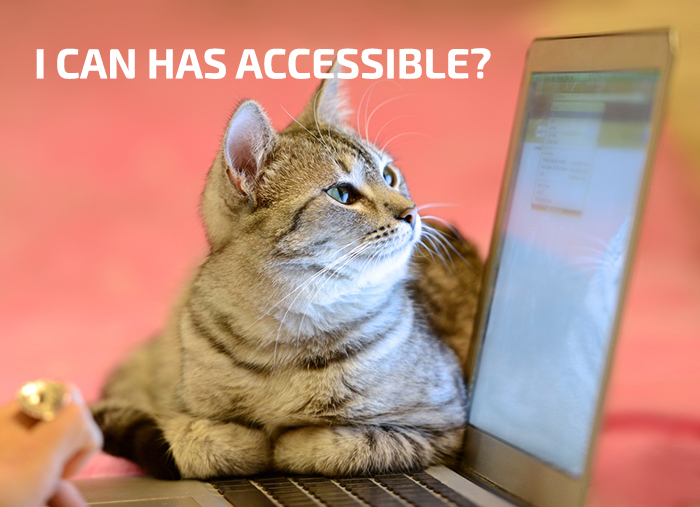Blog Insights
Accessible Design is Good Design: Humanizing Section 508 & Accessibility
What is accessibility?
When looking for a stock photo that can quickly illustrate the idea of “accessibility,” we often run into the same frustrating stereotype: an attractive man or woman, smiling, using a laptop while seated in a wheelchair. This is not an accurate summary of what we mean when we say “accessibility” in the world of computers.

Here is a better way to get an idea of what we mean: Turn off your computer monitor. Use your phone from under a table so you can’t see it. Unplug your mouse and navigate your favorite websites. Post a Facebook update with just your head. Set your zoom level in your Internet browser to be 500% or more, limiting the amount of content you can see at any one time. Unplug your speakers and watch your favorite YouTube videos. Accessibility means that anyone, regardless of whether they have the ability to manipulate a mouse, regardless of how much vision they have or how many colors they can see, regardless of whether they can hear, and regardless of whether they have use of their hands, can use the exact same websites as a fully-abled person. This is of course not an exhaustive list, but you start to get the idea by now.
How do people with disabilities use the internet?
You might wonder how someone who is blind, for instance, uses the Internet. How can they log into Twitter or Facebook? How can they post an update? How do they use their iPhone or tablet? Well, take a look for yourself! Below are two good examples that answer these questions.
Here is how someone who can’t see uses an iPhone
The following short, 3-minute video clip, courtesy of The Blind Film Critic (Tommy Edison), demonstrates pretty quickly how someone who has no vision is able to easily navigate their iPhone, send and receive tweets, etc.
The iPhone OS shown in the video is a little bit older, but the built-in accessibility of the iPhone remains generally the same. We love to demo the accessibility features of an iPhone to anyone who is curious: Turn off the screen using the accessibility “privacy curtain” option, then navigate the phone, open up Safari, and load a website. While we aren’t nearly as skilled as someone like Tommy, of course, we can at least, hopefully, help someone gain some newfound appreciation of how Apple cared enough to bake world-class accessibility into iOS.
Here is how someone with severe physical disabilities uses a computer
We now know how someone with impaired vision is able to use their iPhone, but what about someone with severe physical limitations? So much so that they are basically limited to using just their head to navigate the Internet? Allow accessibility advocate Christopher Hills to show you:
Despite his disability, Christopher is exceptionally good at editing videos in Final Cut Pro on his MacBook. This is made possible by the accessibility built into Apple’s Mac OS. Because someone cared and made sure that the technology they created was accessible, Christopher has far more options open to him than if he had been born just a few years ago.
How does this relate to Section 508?
You can read the full and accurate detailed article on Wikipedia about Section 508 yourself, but basically, it’s a law that requires all federal agencies to make their technology accessible to all individuals, including those with disabilities.
The general idea is that there should be no separate website, no separate document for people with disabilities. It should be the same website, the same document. The way it is coded ensures that those who need to use Assistive Technology (AT) such as that found in Apple’s iOS, Windows 10, or third-party tools like the popular screen reader JAWs are able to access all of the same information as everyone else.
There are two things you can do with Section 508: Comply with the letter of the law, or comply with the spirit of the law. You can have a website fully pass Section 508 requirements on paper, yet ironically be inaccessible. Simply being compliant with Section 508, sadly, does not automatically mean your website is accessible.
When most people talk Section 508, they generally mean § 1194.22. That portion of the law has 16 paragraphs dealing specifically with websites. The other portions of Section 508 deal with physical telecommunications products, native software, and more. Any federal website must be compliant with § 1194.22 of Section 508. This includes any PDFs, Word documents, PowerPoint presentations, and any other files hosted on the website, not just the website itself.
OK, so how do you make your website accessible?
Rather than memorize the Section 508 law, we suggesting learning about its basic principles. The two videos above demonstrate just how much of a difference you can make in someone’s life simply by caring enough to develop your website in a way that is accessible.
1. Make sure your links make sense on their own. This means no “click here” or “read more” type of links. The links must be clear if viewed without context.
2. Use coded headings in your website and documents. The title of your page should be a heading level 1, any sub-headings should be heading level 2, any sub-sub-headings should be heading level 3, etc. This makes it much easier for people who rely on AT to navigate long documents. I’d argue this is one of the single most important (and simple) accessibility features you can add to a website.
3. Watch your color contrast. There are various tools online that can help you to ensure that your color contrast is sufficient for people who have vision disabilities to read your content, such as the webAIM color contrast checker. This is right up there with logically coded headings in terms of accessibility importance.
4. Make sure important images have ALT text. Images that communicate important information to a user should contain ALT text attributes. So a photo of a cat who is surfing while wearing a lampshade as a hat should NOT have ALT text that says “a cat.” That is not nearly enough information. You need to try your best to communicate the same information to a sighted user as someone who cannot view the image. But, you shouldn’t give decorative images such as lines or solid colored boxes any ALT text (it’s annoying for AT users to hear “decorative line” over and over in their screen readers).
5. Videos need to have synchronized captions. A transcript is not enough. The captions should be synchronized in real-time with the video. Google did a great job with YouTube in building fantastic accessibility into the video controls, including automatic closed captioning.
6. Make sure your forms have the labels programmatically associated with their inputs. This one is a bit more complicated, but basically, you need to make sure users can navigate and use your forms without a mouse, without CSS, and without needing to see the screen at all. One easy way to test this is to click on the label of a form, such as “First Name,” and see if the input box where you type in your name now becomes active. If it does, good job! if not, you need to have a talk with your tech department.
7. Give people extra time before timing them out of a form. All users should be given the option to add additional time to continue filling out interactive forms before the system just logs them out or forces them to start over. This is a common courtesy to all users as well.
8. Tabular data needs to be coded properly. If you display data in a table, you need to make sure that underneath the hood, the table headers use the proper code so that table cells under them are properly associated. This is, in many cases, the toughest thing to comply with within Section 508.
9. DON’T USE CAPTCHAS. Want to annoy, irritate, infuriate, and generally be the catalyst for an unpleasant day for all your users, disabled and fully able-bodied alike? Use CAPTCHAs on your website.
The takeaway
Stop thinking of Section 508 and accessibility as some troublesome, annoying box you need to check, and start thinking of it in terms of helping human beings. Think of it in terms of doing the right thing. This is a moral issue, a humanist issue. It’s important. It means something. If you are out there doing a job you don’t really think makes a difference in the big scheme of things, but has within it the possibility of making your website accessible, you can indeed make a difference. Your job is important. Go make a difference in someone’s life. Make your website accessible.